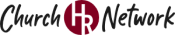Our team is ready to help. Contact us by calling 1-888-807-2476 or sending an email to [email protected].
Frequently Asked Questions
Courses
 When should I call the help desk?
When should I call the help desk? Why is the video freezing or not moving on to the quiz?
Why is the video freezing or not moving on to the quiz?- Use Chrome as your browser. It works best with our system, whereas Safari and Firefox may give you trouble. Microsoft Edge will also work well.
- If the video froze before it was completed, try clearing your browsing history, including cookies. Here’s how to do that in Chrome:
- On your computer, open Chrome.
- At the top right, click More .
- Click History > History.
- On the left, click Clear browsing data.
- Select how much history you want to delete.
- To clear everything, select All time.
- Check the boxes for the info you want Chrome to clear, including Browsing history.
- Click Clear data.
- If the video played completely but you can’t move on to the quiz, did you click the button below the video window to “Mark complete”? Do not use your browser’s “back button” or go back to the lesson list; rather, click that red “Mark complete” button to go directly to the quiz. See the screenshot below for reference.
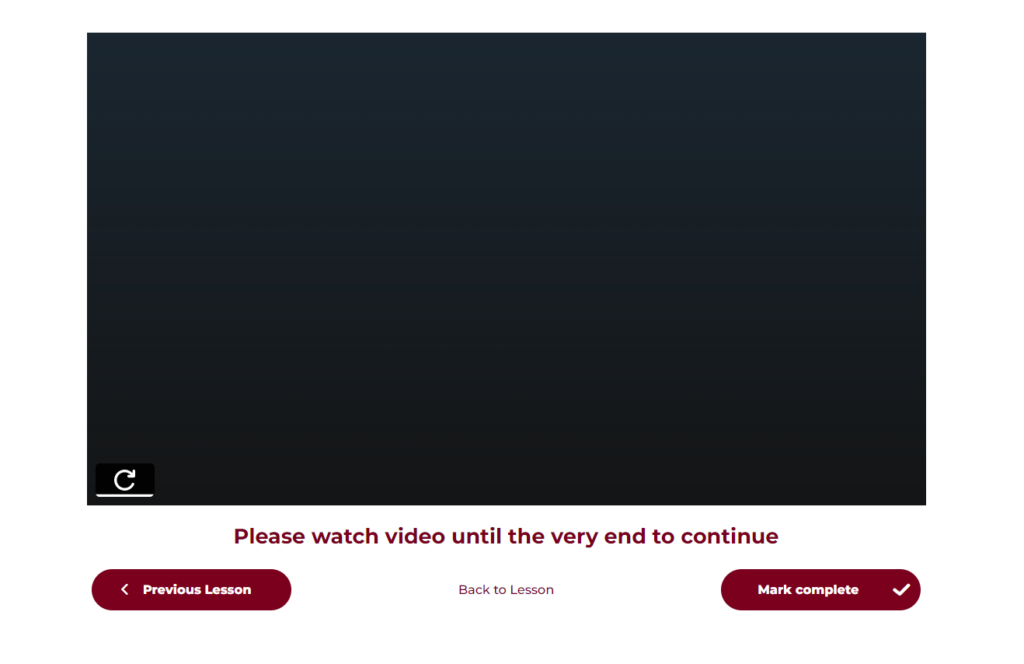 If you clicked “Mark complete” but the system did not advance to the quiz, you should clear your browsing history. See the points above for instructions if you’re not sure how to do that.
If you clicked “Mark complete” but the system did not advance to the quiz, you should clear your browsing history. See the points above for instructions if you’re not sure how to do that. How will I receive my certificate?
How will I receive my certificate? Why can’t I move past the questions?
Why can’t I move past the questions? Why can’t I move past the video?
Why can’t I move past the video? Do training certificates expire?
Do training certificates expire? How do I access the trainings?
How do I access the trainings? My ministry is in California. What courses do we need to comply with AB 506 and Business and Professions Code 18975?
My ministry is in California. What courses do we need to comply with AB 506 and Business and Professions Code 18975? How do I know if a course is for employees or volunteers?
How do I know if a course is for employees or volunteers?Document Library
 I can’t find what I’m looking for. Can you help?
I can’t find what I’m looking for. Can you help? Some documents are marked “New!” or “Updated!” What exactly does that mean?
Some documents are marked “New!” or “Updated!” What exactly does that mean? Does the library have a search function?
Does the library have a search function? Can I share a document with another ministry?
Can I share a document with another ministry? Can I revise a document and put our organization’s logo on it?
Can I revise a document and put our organization’s logo on it?Group
 Can I assign a due date for a user to complete a training?
Can I assign a due date for a user to complete a training? How do I send a reminder email to a user?
How do I send a reminder email to a user?To remind a user of their training deadline, navigate to the My Group tab and select Manage Users. Locate the user you wish to remind, then click the Actions button (three dots) on the far right. From the dropdown menu, choose Email User. Under Select a Subject, choose Upcoming Due Date. Fill in the date and course title in the provided email template, and make any additional adjustments as needed. Once the message is complete, check the box confirming you’ve reviewed it for accuracy, then click the Send Email button.
 Can I reset a training for a user to retake it prior to expiration?
Can I reset a training for a user to retake it prior to expiration?Yes! Navigate to the My Group tab and select Manage Users. Locate the user for whom you want to reset the course, then click the Actions button (three dots) on the far right. Choose Manage Courses from the dropdown menu. Under the Enrolled Courses section, find the course you wish to reset and click the Actions button (three dots) on the far right. Select Reset Course Progress, and the course will be reset for the user to retake.
 How do I access someone’s certificate?
How do I access someone’s certificate? Can I assign specific training?
Can I assign specific training? Do my users have all the same dashboard access as my group leaders?
Do my users have all the same dashboard access as my group leaders? I used all the available seats in my account. Can I get more?
I used all the available seats in my account. Can I get more? Can I use the training modules for our employees AND volunteers?
Can I use the training modules for our employees AND volunteers? How do I remove a user from my group?
How do I remove a user from my group? How do I add people to my group for training?
How do I add people to my group for training? What are “users”?
What are “users”?Video Library
 How are these videos different from training courses?
How are these videos different from training courses?